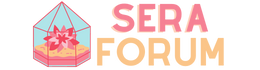Does Photoshop Use A Lot Of RAM? Exploring the RAM Usage in Adobe Photoshop
Adobe Photoshop is undeniably one of the most powerful and widely-used image editing software worldwide. However, one common concern among users is its RAM usage. Does Photoshop consume a significant amount of RAM, and how does this impact its performance? Let's delve into this topic to gain a better understanding.
1. Understanding Photoshop's RAM Usage
RAM, or Random Access Memory, is crucial for running software smoothly, especially memory-intensive applications like Photoshop. When you open Photoshop, it allocates a portion of your computer's RAM to handle various tasks such as image processing, layer adjustments, filters, and more. The amount of RAM Photoshop uses depends on factors like the size and complexity of your images, the number of open documents, and the operations you perform.
2. Factors Affecting RAM Usage
Several factors influence how much RAM Photoshop consumes. Firstly, the size and resolution of your images play a significant role. Larger images with higher resolutions require more RAM to process efficiently. Additionally, the number of layers, filters, and adjustments applied to an image affects RAM usage. Complex editing tasks like working with multiple high-resolution layers or applying resource-intensive filters can quickly exhaust RAM resources.
3. Impact on Performance
The amount of RAM available to Photoshop directly impacts its performance. If Photoshop doesn't have sufficient RAM to handle the tasks you're performing, you may experience slowdowns, lags, or even crashes. Insufficient RAM can also lead to the dreaded "scratch disk" scenario, where Photoshop uses your hard drive as virtual memory, significantly slowing down performance.
4. Optimizing RAM Usage
To optimize Photoshop's RAM usage and improve performance, there are several strategies you can employ. Firstly, ensure your computer has an adequate amount of RAM installed, ideally above the recommended system requirements for Photoshop. Close unnecessary applications and background processes to free up more RAM for Photoshop. Additionally, consider upgrading to a faster SSD or increasing your scratch disk space to reduce reliance on virtual memory.
5. Monitoring RAM Usage
It's essential to monitor Photoshop's RAM usage regularly, especially when working on large projects. Photoshop provides built-in tools like the Performance panel, where you can track RAM usage in real-time. Keeping an eye on RAM usage allows you to identify potential bottlenecks and take corrective actions before they impact your workflow.
6. Conclusion
In conclusion, yes, Photoshop can use a significant amount of RAM, particularly when working with large, complex images or performing memory-intensive tasks. However, with proper optimization and monitoring, you can ensure smooth performance and avoid slowdowns or crashes. Understanding how Photoshop utilizes RAM and implementing strategies to manage its usage effectively will help you make the most out of this powerful image editing software.
Adobe Photoshop is undeniably one of the most powerful and widely-used image editing software worldwide. However, one common concern among users is its RAM usage. Does Photoshop consume a significant amount of RAM, and how does this impact its performance? Let's delve into this topic to gain a better understanding.
1. Understanding Photoshop's RAM Usage
RAM, or Random Access Memory, is crucial for running software smoothly, especially memory-intensive applications like Photoshop. When you open Photoshop, it allocates a portion of your computer's RAM to handle various tasks such as image processing, layer adjustments, filters, and more. The amount of RAM Photoshop uses depends on factors like the size and complexity of your images, the number of open documents, and the operations you perform.
2. Factors Affecting RAM Usage
Several factors influence how much RAM Photoshop consumes. Firstly, the size and resolution of your images play a significant role. Larger images with higher resolutions require more RAM to process efficiently. Additionally, the number of layers, filters, and adjustments applied to an image affects RAM usage. Complex editing tasks like working with multiple high-resolution layers or applying resource-intensive filters can quickly exhaust RAM resources.
3. Impact on Performance
The amount of RAM available to Photoshop directly impacts its performance. If Photoshop doesn't have sufficient RAM to handle the tasks you're performing, you may experience slowdowns, lags, or even crashes. Insufficient RAM can also lead to the dreaded "scratch disk" scenario, where Photoshop uses your hard drive as virtual memory, significantly slowing down performance.
4. Optimizing RAM Usage
To optimize Photoshop's RAM usage and improve performance, there are several strategies you can employ. Firstly, ensure your computer has an adequate amount of RAM installed, ideally above the recommended system requirements for Photoshop. Close unnecessary applications and background processes to free up more RAM for Photoshop. Additionally, consider upgrading to a faster SSD or increasing your scratch disk space to reduce reliance on virtual memory.
5. Monitoring RAM Usage
It's essential to monitor Photoshop's RAM usage regularly, especially when working on large projects. Photoshop provides built-in tools like the Performance panel, where you can track RAM usage in real-time. Keeping an eye on RAM usage allows you to identify potential bottlenecks and take corrective actions before they impact your workflow.
6. Conclusion
In conclusion, yes, Photoshop can use a significant amount of RAM, particularly when working with large, complex images or performing memory-intensive tasks. However, with proper optimization and monitoring, you can ensure smooth performance and avoid slowdowns or crashes. Understanding how Photoshop utilizes RAM and implementing strategies to manage its usage effectively will help you make the most out of this powerful image editing software.